Creating a Facebook Business Page
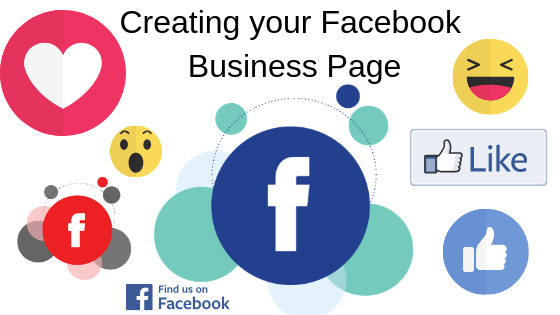
Creating your Facebook Business Page
If you don’t already have a Facebook Business Page, this article covers all the things you need to set it up.
Please Note: Facebook is constantly updating their screens and therefore the screen layout and menu options might not match exactly. This blog article was written in Dec 2018 and all screenshots were correct on this date. The general process tends to remain the same. So even if the screen layout changes, you should still be able to use the article to create your Facebook page with the information below.
Prerequisites
Have a Personal Facebook Account
You need a personal Facebook Page to create a Facebook Business Page. You cannot create a Facebook Business Page without a personal account. If you don’t have a personal Facebook account, you will need to create one via www.facebook.com (it is FREE).
Facebook Photos
To start you will need 2 photos for your Facebook Business Page.
- Facebook Profile Photo: This needs to be a square image with the recommended resolution of 360×360, 720×720, or 960×960 (measurement in pixels). 180×180 is the minimum size.
- Facebook Cover Photo: This needs to be a rectangular image sized 828px x 315px.
Step 1: Creating a Facebook Business Page
- Login to Facebook using your personal account
- Click on the arrow on your Facebook toolbar (top right-hand corner of the page)

- Then, click on the Create Page option
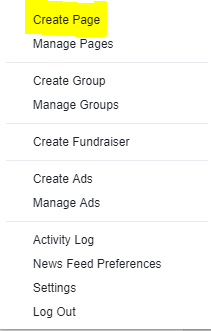
Facebook – Select Create Group from the Dropdown
- Select the option that suits you (most likely Business or Brand) and click Get Started.
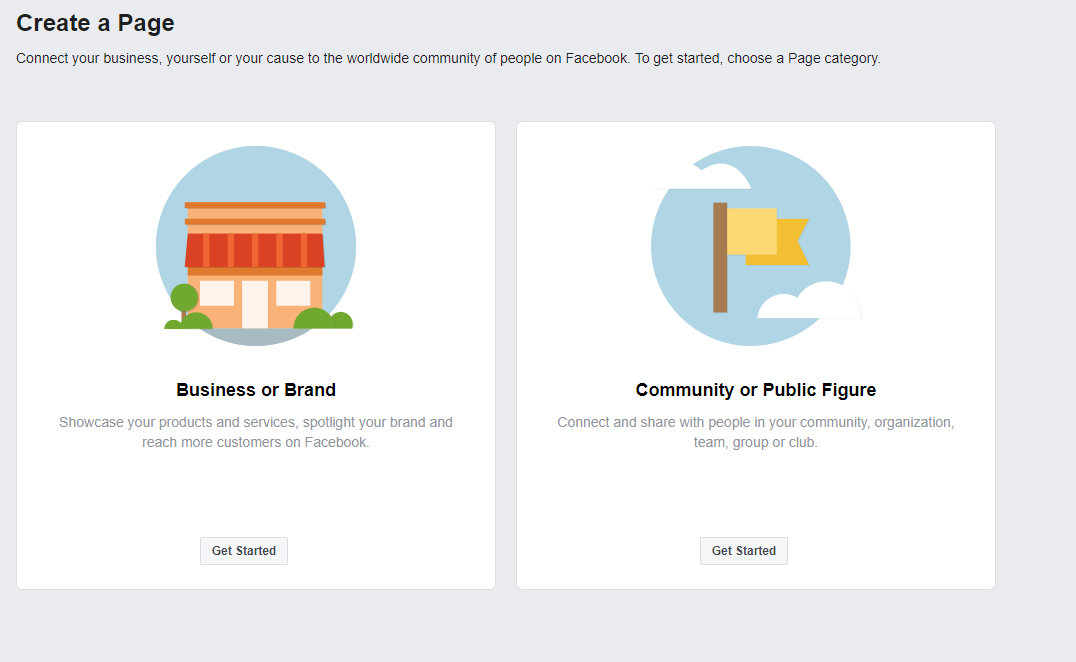
Select Facebook Page Type
- Type your Business Name under the field Page Name.
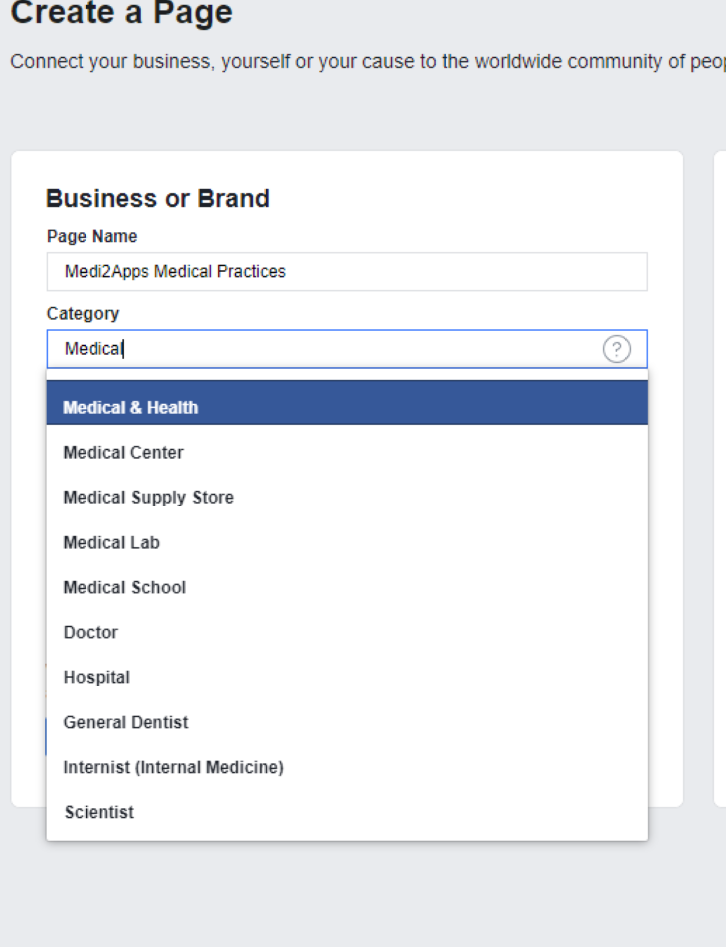
Create Group – Enter Business Details
- In the category field, type a word or two that describes your business, then select the suggested category.
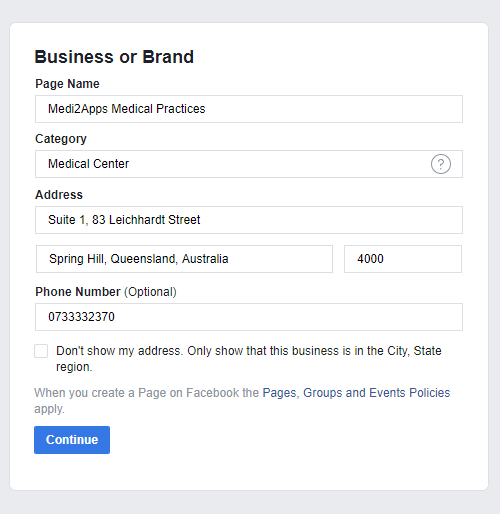
Create Group – Enter Business Details
- Additional details will appear for your business, complete as much information as possible, and click on Continue.
Step 2: Adding Pictures
Once you hit continue, you will be prompted to upload a Profile Picture and then a Cover Photo.
Choosing an appropriate Facebook Profile Photo
It is important to create a good visual impression. Make sure the photos you choose, align with your brand, are the correct size and formats, and are easily identifiable with your business.
Your Facebook Profile photo appears in:
- The Facebook search results, next to your business name
- Newsfeed of your followers
- Posts on your page’s Timeline
- Comments
- Next to your cover photo (on your Facebook Business Page Timeline).
The recommended size is 360×360, 720×720, or 960×960 pixels, although you can get away with uploading an image 180×180 pixels.
Choosing an appropriate Cover Photo
The Facebook cover photo will be seen by people who visit your Facebook Business Page. This is very important for businesses where the customers will need to visit the place of business frequently i.e. Restaurant, Medical Practice, or Hotel/Motel. The image should capture the essence of your brand and convey your brand personality. It will display at 820 x 312 pixels on a desktop or 640 x 360 pixels on mobiles. The image uploaded is recommended to be 828 pixels wide and 315 tall.
Step 3: Your Facebook Business Page is online
Your page is online Ta-da! At this point, you’ll be prompted to take a quick walk-through of a few features. Unless you’re already well aware of how Facebook Business Pages operate, we recommend clicking through the prompts, just so you know where everything is.
There are a few additional tweaks that you need to make for your industry i.e. Medical Practices shouldn’t really have reviews turned on, whereas Restaurants and Motel/Hotels really should.
Make sure you also:
- Add a short Description
- Create a username (might take a couple of days)
- Fill in the About section
- Get Verified
- Create your Call-To-Action button/ Link your Online Ordering/Appointment Booking Facebook App.
- Create your first post
- Play around with the Page Insights.
- If you would like us to create your Facebook Business Page with images and talk to you about strategies to get the most out of it, we can! We charge a one-time setup fee of $250.
Feel free to browse through our blog posts, we have some great digital marketing content that should help you get started.
Would you like to share your thoughts?
Your email address will not be published. Required fields are marked *